
Password: totem1234

.png)

With the hotspot set up and the screen unlocked, turn on the Totem Compass by clicking the power button once. Please ensure your Totems are at least 50% charged before beginning the update process.
Ensure your phone is disconnected from WiFi networks and only on cellular networks.
After the initial startup animation, triple click the SOS button to initiate software update
The Totem Compass will restart, and the halo on your Totem will display a searching for HotSpot animation

The Totem will display a white progress bar in the Halo, indicating it is downloading the update.

If the update is successful, the progress ring will fill completely with white light fills and your Totem will restart
If during the update process, your Totem displays a Pink Spinning animation (shown below), please ensure that:
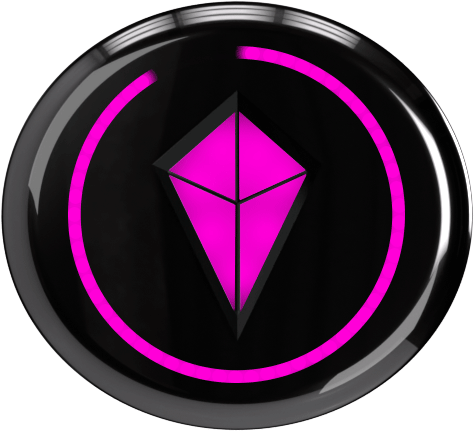
Upon restart, the Totem will briefly display a color within the Touch Crystal, indicating the Software Version, which can be seen HERE under ‘Latest Release’. See Touch Crystal Colors below for reference.
Your Totem will gracefully exit in the event the software update fails. When the Totem is unable to update: